This guide takes a detailed look at how you can connect your Trust Wallet to Metamask Wallet.
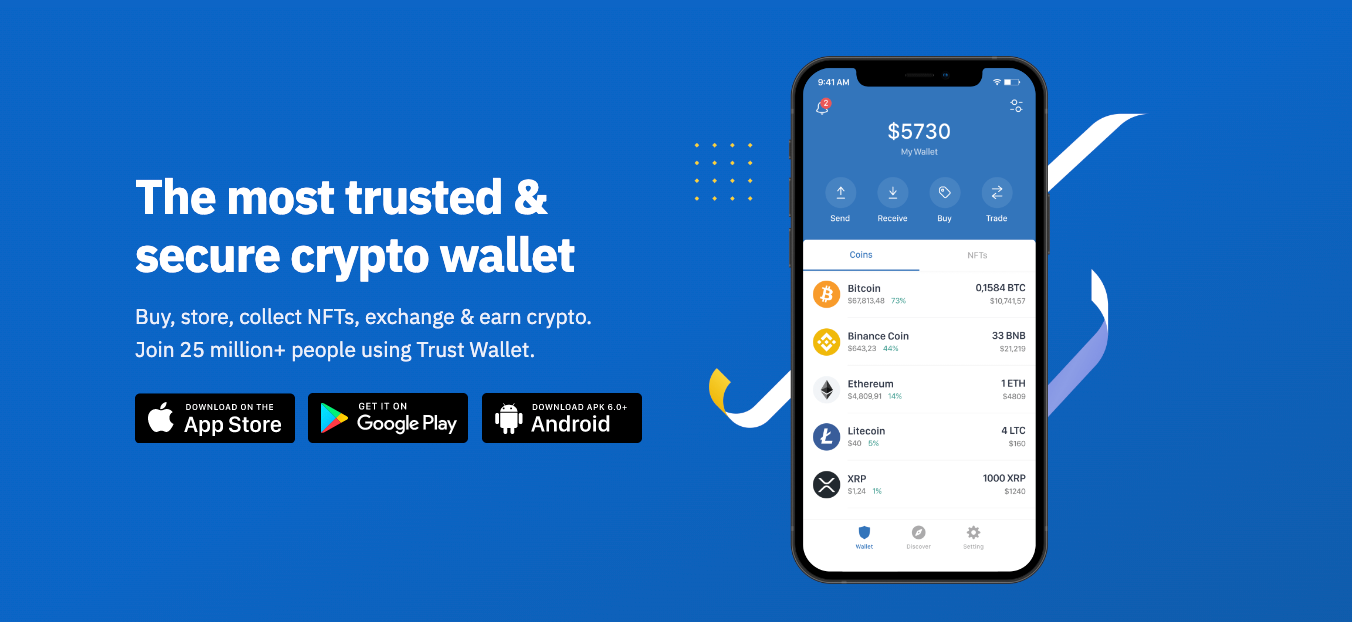
To manage all your cryptocurrencies, including NFTs, and also connect decentralized apps (Dapps) in one place, you need to import your Metamask crypto wallet to your Trust Wallet. However, connecting a third-party wallet is an advanced feature only offered by a few crypto wallets such as Trust Wallet. Before we guide you through connecting both wallets, let’s take a brief look at what these two wallets mean and their differences.
Also Read more options to get more info:
• Atomic Wallet Vs Coinbase Wallet: Which Wallet Should You Choose?
• Hardware Wallet Vs Software Wallet
• Metamask Vs Trust: Which One Is Best?
• Coinomi Wallet: Proven Track Record Of Satisfied Customers
What is MetaMask?
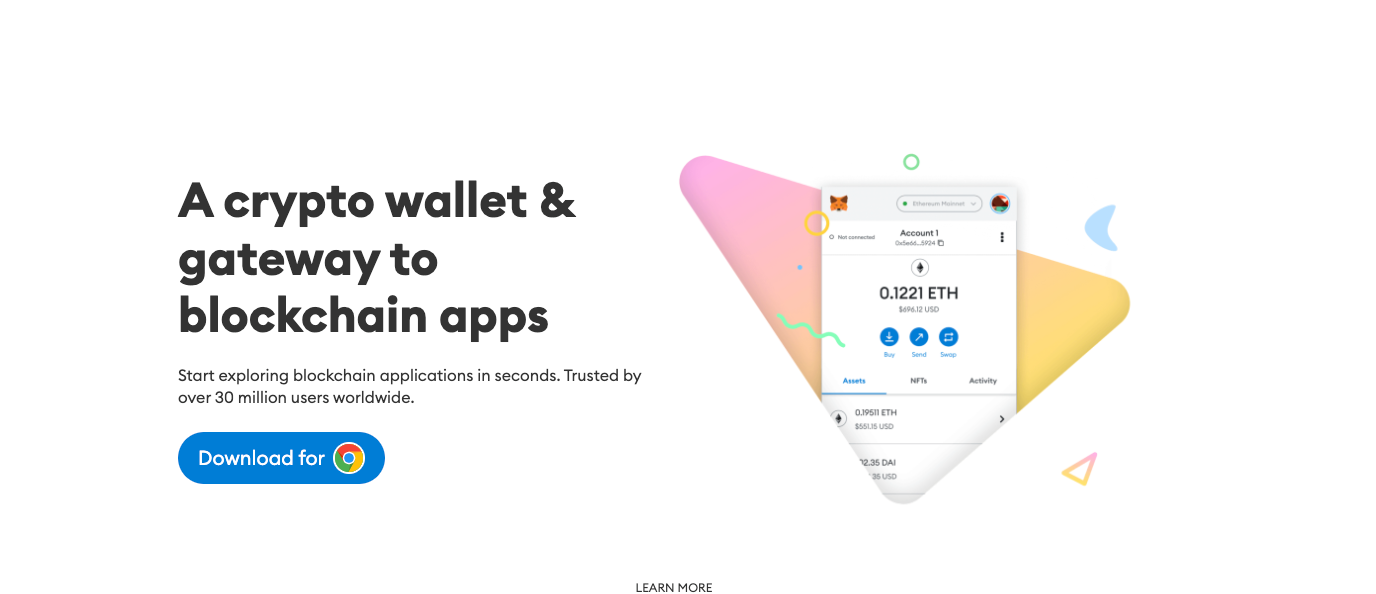
MetaMask is an extension for accessing Ethereum enabled distributed applications or “Dapps” in your browser. The extension injects the Ethereum web3 API into every website’s javascript context so that Dapps can read from the blockchain and popular browsers.
MetaMask also lets the user create and manage their own identities (via private keys, local client wallet and hardware wallets like Trezor™), so when a Dapp wants to perform a transaction and write to the blockchain, the user gets a secure interface to review the transaction, before approving or rejecting it. Furthermore, Metamask is compatible with most browsing platforms such as Chrome, Firefox, etc. Also, this wallet can hold most ERC-20 tokens besides ETH alone, which is the native cryptocurrency of the Ethereum network. Aaron Davis founded Metamask and the blockchain company, Consensys.
What is Trust Wallet and how are its performance and certain features?
Trust Wallet is a crypto wallet app or a multi-coin wallet that allows you to store and trade different digital assets. However, the software offers a secure key to help you safeguard and secure your assets against risks and unauthorized access. This wallet also enables you to swap thousands of more options for crypto and blockchain sites.
Wallet Review Comparison for certain features: Differences between MetaMask and Trust Wallet
Both MetaMask Wallet and Trust Wallet can be used by Ethereum blockchain users to invest in NFTs and use Dapps, DEX, Binance Coin, and DeFis. But here are some differences.
FeaturesMetaMaskTrust WalletWallet typeMetaMask is both a browser and mobile-based wallet Trust Wallet is only available on mobile. Compatible tokensMetamask supports only Ethereum and its assets. Trust wallet supports more than just Ethereum tokens.
Users can store a wider range of cryptocurrencies, such
as Ethereum, Bitcoin, Litecoin, Binance coin, etc. App staking Doesn’t allow application staking to earn interest. Allows application crypto staking.
Creating your MetaMask Wallet
Before connecting Trust Wallet to MetaMask, we must download and install the correct browser plugin. The installation process is somewhat the same regardless of the browser type you use. After installing Metamask, tap on the “Get Started” button in the dialog box. This will direct you to the “Create a Wallet” account option.
Next, you will be asked to create a password. MetaMask requires a strong password to prevent unauthorized access to your account. A minimum of eight characters, including letters, numbers, and symbols, is needed to create a strong password. Then tap “Create.” A seed phrase that includes 12 words will be sent to you. You must write them down to avoid losing access to your account, which in turn could lead to loss of crypto assets in your account.
Save MetaMask’s seed phase and backup seed recovery to safeguard crypto assets
Always write your seed phrase down and keep it somewhere safe from anyone else. Also, never keep a digital copy of your backup phrase, also called “seed recovery.” This is because if anyone gains access to your backup phrase, they can clean out your wallet by importing the seed to another wallet and gaining full access to your funds. The backup phrase is the only way to recover your wallet if you forget your password or want to open Metamask on another device. Tapping the “Next” button takes you to the “secret backup phrase” confirmation page.
You need to enter the phrase in the same order presented on the confirmation page. Then click on “Confirm.” Then click on “All Done” to complete your setup process. You have created a meta mask wallet. It is also essential to know that you click the MetaMask icon on your browser and log in with your details when you log out.
Creating your Trust Wallet
Step 1. To create your Trust Wallet, first launch the Trust Wallet app on your mobile phone or any device and click on “Create a new wallet.”
Step 2. To proceed further, you need to accept the terms of usage. Put a checkmark in the box, then press “Continue.”
Just as you did on Metamask by saving your recovery phrase, you will have to do the same on Trust Wallet.
Step 3. Save the recovery phrase and then tap on “Continue.”
Step 4. The next step is to verify your recovery phrase.
Step 5. Put the phrases in order and click on “Continue” once done.
Now your wallet is ready for use.
After going through all the verification processes, you will be directed to the main wallet screen. On Trust Wallet, you can also personalize your wallet by changing the name of your wallet so that you recognize it quickly. To do this, go to the “Settings” menu, and click on “Wallets.”
Ease of Use: How to connect/import Metamask Wallet to Trust Wallet
Now that you have Metamask and Trust Wallet accounts let’s connect both. Ensure you have the recovery phrases for both wallets by your side.
Step 1: Get the Ethereum address
Measurement services Source: TrustWallet
To begin, you need the Ethereum address of your MetaMask wallet. Then, in your Metamask wallet, click on the three lines on the upper left, and click “Add funds.” Also, tap the “QR Code” and write down your ETH address.
Step 2: Locate your recovery phrase data (if you didn’t write it down)
Similar technologies Source: TrustWallet
Source: TrustWallet
Source: TrustWallet
If you didn’t write your Metamask recovery phrase, you could also check it by clicking on the three lines on the upper left, and then tap on “Settings.” ext, click on “Security & Privacy,” and then tap on “reveal Secret Recovery Phrase.”It is advisable never to take a screenshot of your recovery phrase. As I stated earlier, write them down on paper and keep them safe.
Step 3 Experience: Access the import screen
Official crypto wallet site Source: TrustWallet
Crypto assets Source: TrustWallet
Go to your Trust Wallet app and click on “Setting” on the lower right side of your screen. From the settings, click on “Wallets,” then tap on the ”+” sign found on the upper right side of the screen. This will give you the options of “Create a New Wallet“ or “Already have a wallet.” Furthermore, select “Ethereum.” You will be able to access the wallet import screen. Click on “Ethereum.”
Step 4: Import the recovery phrase
To easily recognize your wallet, type the name you can easily remember on the ”Name” textbox and key in the twelve-word recovery phrase you wrote down. You can also scan the QR code if you have one. Then click on “Import.”
Step 5: Confirmation of successful migration
Source: TrustWallet
Additional Information Source: TrustWallet
After importation is done, textboxes will show you that your wallet migration has been accomplished. To open your wallet once again, click on the options menu, then click “Folders&Pegs.”Under the option “Multicoins Wallet,” you can see the account you saved in step 4. You can also use the ETH address you logged on to in Step 1 to confirm the success of the migration.
Even though the Metamask wallet is primarily used to store ETH tokens, it allows users to set up wallets for other chains, such as Binance Smart Chain, Polygon, and RSK. If you have created many blockchains in Metamask, you can connect them to Trust Wallet. To do this, follow the steps above, but the only difference is that you will click on “Multi-Coin Wallet, instead of “Ethereum, in the “Wallets” section in “Settings. Then go on to input your recovery phrase since there are no other ways.
Ease of Use, Features and Connecting Wallets Conclusion
Both Metamask and Trust Wallet allow you to buy Bitcoin and store cryptocurrency through a safer experience. While Metamask is an Ethereum wallet, Trust Wallet allows different cryptocurrencies. So, if you have different ERC-20 tokens and wish to store them all in one place, you need to connect and import your Ethereum or ERC-20 tokens from your Metamask to your Trust Wallet using the above steps. Remember that Trust Wallet allows you to securely store more than 160,000 cryptocurrencies and more than twelve blockchain networks. Also you can buy bitcoin and many other cryptocurrencies. In fact, there are certain features that allow you to measure and understand trends in price direction through price data analytics.
You may want to read more on Trust Wallet and other ways of utilizing crypto wallets here.
[the_ad_placement id=”writers”]





